Is your IT team constantly reinventing the wheel? Do employees get different answers to the same question depending on which tech they talk to? This kind of inconsistency slows down resolutions, frustrates users, and makes onboarding new IT staff a nightmare. It’s a classic symptom of Documentation Debt, and it silently drains your team’s productivity.
The solution is standardization. By using templates for your most common tasks and documents, you create a single source of truth that ensures quality, consistency, and speed across your entire department.
But starting from a blank page is daunting. That’s why we’ve created 10 essential markdown copy-and-paste-ready templates to help you build out your internal knowledge base today. While these templates will help you master your internal documentation, stick around to see how you can eliminate the need to write guides for common software altogether.
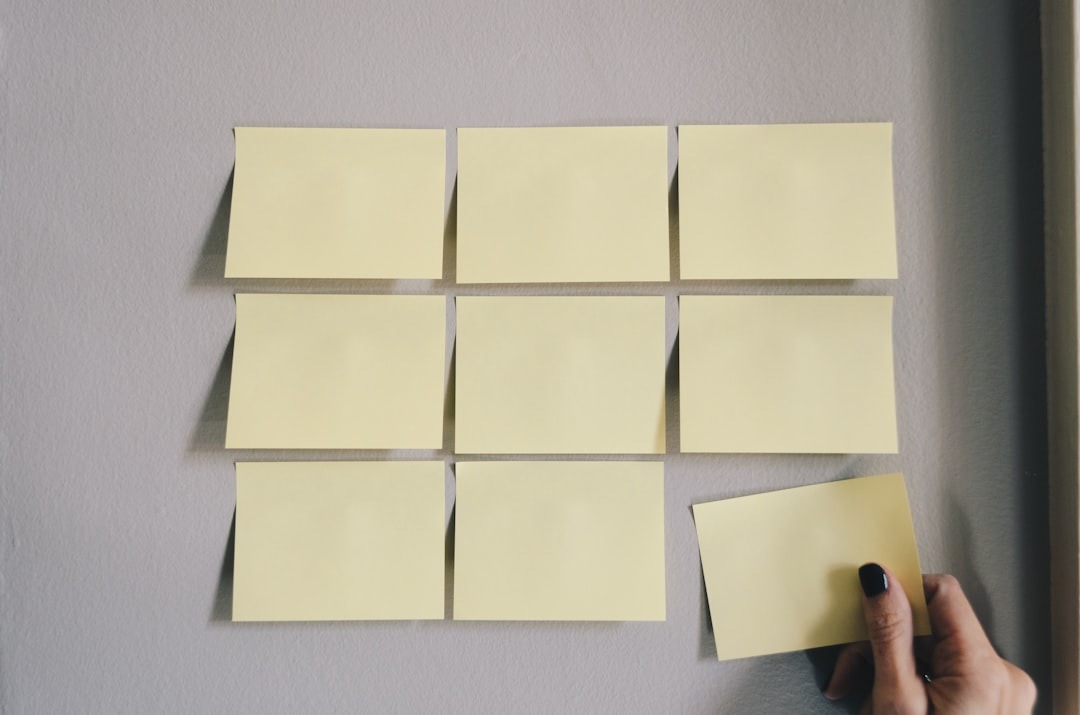
1. New Employee Onboarding Checklist
A smooth day-one experience is critical. This IT checklist ensures no technical step is missed, from account creation to hardware deployment, so your new hire can be productive from the moment they log in.
Why it’s important: It standardizes the setup process, prevents security oversights, and provides a clear, auditable trail for every new employee. (It’s a key part of any Internal IT Documentation Checklist for Onboarding New Employees).
### IT Onboarding Checklist: [Employee Name]
**Start Date:** [Date]
**Role:** [Job Title]
**Manager:** [Manager's Name]
---
#### **Phase 1: Pre-Arrival (1 week before start date)**
- [ ] Create Active Directory / Google Workspace account.
- [ ] Create email account and add to necessary distribution lists.
- [ ] Assign licenses for core software (e.g., Microsoft 365, Slack, Salesforce).
- [ ] Procure and configure hardware (laptop, monitors, peripherals).
- [ ] Assign and test desk phone / softphone extension.
#### **Phase 2: Day One**
- [ ] Deliver hardware to user's desk.
- [ ] Provide initial login credentials and guide user through first-time login and password change.
- [ ] Confirm access to key systems and shared drives.
- [ ] Provide overview of IT policies and how to submit a support ticket.
- [ ] Set up Mobile Device Management (MDM) on company phone.
#### **Phase 3: End of First Week**
- [ ] Check in with employee to resolve any lingering IT issues.
- [ ] Confirm they have completed mandatory security awareness training.
- [ ] Verify multi-factor authentication (MFA) is active on all critical accounts.2. Software/Hardware Setup Guide
Use this template to document the step-by-step process for installing and configuring any new software or hardware that isn’t part of your standard automated deployment.
Why it’s important: It ensures complex setups are performed correctly every time, reducing configuration errors and future support tickets.
### Setup Guide: Installing [Software/Hardware Name]
**Version:** [Version Number]
**Last Updated:** [Date]
**Owner:** [Team/Person Name]
---
**1. Overview**
A brief, one-sentence description of the tool and its purpose.
**2. Prerequisites**
- **Hardware:** (e.g., Minimum 8GB RAM, 256GB SSD)
- **Software:** (e.g., Windows 11, .NET Framework 4.8)
- **Permissions:** (e.g., Local Administrator rights required)
**3. Step-by-Step Installation**
1. Download the installer from [File Server Path or URL].
2. Right-click `installer.exe` and select "Run as administrator."
3. On the Welcome screen, click "Next."
4. Accept the EULA and click "Next."
5. Select the "Complete" installation type.
6. ...continue with clear, simple steps.
**4. Post-Installation Configuration**
- Launch the application and enter the license key: `XXXX-XXXX-XXXX-XXXX`.
- Connect to the production database by navigating to `File > Settings > Database`.
- Disable the "Auto-update" feature in the preferences.
**5. Verification**
- Open the application and confirm the "About" page shows version [Version Number].
- Confirm the application can successfully connect to the production database.
3. Troubleshooting Runbook
When an issue occurs, a runbook guides your helpdesk team through a logical diagnostic and resolution process. This is the foundation of a Self-Service IT Portal for Employees and for your internal team.
Why it’s important: It enables junior staff to resolve complex issues confidently and ensures senior staff don’t waste time on initial triage. The result is faster, more consistent problem-solving.
### Runbook: VPN Connection Fails with "Error 789"
**Symptom:** Users report they are unable to connect to the corporate VPN. The connection attempt fails with "Error 789: The L2TP connection attempt failed..."
**System(s) Affected:**
- GlobalProtect VPN Client
- Windows 10/11 Devices
---
**1. Initial Triage**
- **Is the user connected to the internet?** Ask them to browse to a public website like google.com.
- **Is this affecting a single user or multiple users?** Check the helpdesk for similar recent tickets.
- **Can the user's device ping the VPN server address?** `ping vpn.yourcompany.com`
**2. Resolution Path**
*If internet is down:* Follow the "User Network Troubleshooting" runbook.
*If it's a single user:*
1. Restart the "IKE and AuthIP IPsec Keying Modules" and "IPsec Policy Agent" services on the user's machine. (`services.msc`)
2. Ensure the user does not have another VPN client running.
3. Run the IPsec NAT-T registry fix located at `[File Server Path]`. A reboot is required.
*If it's multiple users:*
1. Check the status of the firewall and VPN appliance.
2. Verify the VPN license has not expired.
**3. Escalation**
If the steps above do not resolve the issue, escalate the ticket to the **Tier 2 - Network Team**. Include the user's IP address and a screenshot of the error.
4. Standard Operating Procedure (SOP)
An SOP outlines the exact steps for a recurring, critical process. Unlike a simple how-to guide, an SOP is prescriptive and often tied to compliance or security requirements.
Why it’s important: It guarantees that essential processes, like creating user accounts or decommissioning a server, are performed with precision and without deviation, meeting security and operational standards.
### SOP: Creating a New Active Directory User Account
**Purpose:** To define the standard procedure for creating a new user account in Active Directory to ensure proper configuration and security.
**Scope:** This procedure applies to all new employees, contractors, and vendors requiring network access.
---
**Procedure:**
1. **Receive Ticket:** A new user request must be submitted via a ticket from HR or a hiring manager.
2. **Verify Information:** Confirm the user's full name, job title, department, and manager are correct in the ticket.
3. **Open Active Directory Users and Computers.**
4. **Navigate to the correct Organizational Unit (OU)** based on the user's department.
5. **Right-click the OU and select `New > User`.**
6. **Enter User Information:**
* **First Name / Last Name:** As provided in the ticket.
* **User logon name:** Use the format `firstname.lastname`.
7. **Set Initial Password:**
* Use a randomly generated password from the password manager.
* Check the box for "User must change password at next logon."
* Uncheck the box for "User cannot change password."
8. **Add to Groups:** Add the user to the standard security groups for their department (e.g., "All Staff," "Department-Marketing"). Do not add to domain admin or other privileged groups without a separate approval ticket.
9. **Update Ticket:** Paste the username and temporary password into the ticket notes (as an internal note) and reassign the ticket to the "Desktop Support" queue for hardware deployment.
5. Incident Response Report
After a major outage or security event, this template helps you document what happened, why it happened, and what you’re doing to prevent it from happening again.
Why it’s important: A thorough post-mortem is crucial for learning from failures and demonstrating accountability. It turns a negative event into a positive opportunity for improvement.
### Incident Report: [Brief, Clear Title of Incident]
**Incident ID:** [Ticket or Incident #]
**Date of Incident:** [Date]
**Time of Incident (PDT):** [Start Time] - [End Time]
**Severity:** [1-Critical, 2-High, 3-Medium, 4-Low]
**Lead Investigator:** [Name]
---
**1. Executive Summary**
A brief (2-3 sentence) summary of the incident. What was the impact, what was the cause, and what was the resolution?
**2. Business Impact**
Describe the impact on users and the business. (e.g., "All employees were unable to access the CRM for 45 minutes, preventing sales and support from serving customers.")
**3. Timeline of Events**
A chronological log of key events with timestamps.
- **[Time]:** First alert received from monitoring system.
- **[Time]:** Incident declared and response team assembled.
- **[Time]:** Root cause identified as a failed database connection pool.
- **[Time]:** Service was restarted, and functionality was restored.
**4. Root Cause Analysis (RCA)**
A detailed explanation of the underlying cause. (e.g., "A recent software patch increased the number of database connections required per user. The connection pool was not increased to match, leading to resource exhaustion under peak load.")
**5. Resolution and Recovery**
What specific actions were taken to fix the immediate problem? (e.g., "The database connection pool limit was raised from 100 to 250, and the application server was restarted.")
**6. Action Items & Lessons Learned**
- **Action Item:** [Task to prevent recurrence]. **Owner:** [Name]. **Due Date:** [Date].
- **Action Item:** [Task to improve response time]. **Owner:** [Name]. **Due Date:** [Date].
6. User-Facing How-To Guide
This is the bread and butter of your employee self-service portal. It should be written in simple, non-technical language with plenty of screenshots. This is one of the Best Practices for IT Teams When Creating Internal How-To Guides.
Why it’s important: It empowers employees to solve their own minor IT issues, dramatically reducing the number of repetitive tickets your helpdesk receives. While this template is perfect for internal processes like connecting to Wi-Fi, creating guides for every common business app can be draining. For that, Kandbe offers an entire library of pre-written guides that are updated automatically.
### How to Connect to the Office Wi-Fi ("CorpNet")
**Goal:** To connect your laptop or mobile device to the secure corporate Wi-Fi network.
**What You'll Need:**
- Your company-issued laptop or mobile device.
- Your network username and password (the same one you use to log in to your computer).
---
**Step-by-Step Instructions**
1. Click the **Wi-Fi icon** in the bottom-right corner of your screen (for Windows) or the top-right corner (for Mac).
* *[Insert screenshot of Wi-Fi icon]*
2. From the list of available networks, select **"CorpNet"**.
3. Click the **Connect** button.
4. You will be prompted for a username and password. Enter your network credentials and click **OK**.
* *[Insert screenshot of authentication prompt]*
5. A certificate warning may appear. Click **Connect** or **Trust** to accept it.
6. You are now connected! The Wi-Fi icon should show a "Connected, secured" status.
**Common Problems**
- **"I can't see 'CorpNet' in the list."**
- Make sure your device's Wi-Fi is turned on. Try moving closer to a wireless access point (usually a white disc on the ceiling).
- **"My password isn't working."**
- Your network password may have expired. Try logging out and back into your computer to reset it, or contact the IT Helpdesk.
7. Knowledge Base Article Template
A meta-template! Using a consistent structure for every article in your knowledge base makes information easier to find, read, and maintain.
Why it’s important: It forces authors to be clear and concise, and it helps users know exactly where to look for the information they need within an article.
### [Use a Clear, Action-Oriented Title, e.g., "How to Reset Your Voicemail PIN"]
**Problem:**
(Describe the user's issue or question in one or two sentences. Use the language they would use. E.g., "Users are unable to access their voicemail because they have forgotten their PIN.")
**Audience:**
(Who is this article for? E.g., All Employees, IT Helpdesk, Network Team)
**Solution:**
(Provide the resolution in a numbered list or clear paragraphs. Use bold text for emphasis on key actions or labels.)
1. Navigate to the voicemail portal: **https://internal.yourcompany.com/voicemail**.
2. Log in with your network credentials.
3. Click on the **"Reset Voicemail PIN"** button.
4. A temporary PIN will be emailed to your work address.
**Related Articles:**
- How to Set Up Your Voicemail for the First Time
- How to Forward Your Desk Phone
**Keywords:**
(Add search terms users might use. E.g., voicemail, pin, password, phone, reset, forgotten, locked out)
8. IT Asset Management Log
Keeping track of physical and digital assets is fundamental. This simple template can be used in a spreadsheet or a more advanced asset management system.
Why it’s important: It provides a clear inventory for audits, helps track equipment assignment, manages software licenses to ensure compliance, and aids in planning for hardware refresh cycles.
| Asset ID | Asset Type | Manufacturer/Model | Serial Number | Status | Assigned To | Purchase Date | Warranty Expiration | Notes |
|---|---|---|---|---|---|---|---|---|
| LT-001 | Laptop | Dell Latitude 7420 | 1234567 | Deployed | John Smith | 2024-08-15 | 2027-08-14 | |
| DK-001 | Docking St | Dell WD22TB4 | ABC1234 | Deployed | John Smith | 2024-08-15 | 2027-08-14 | |
| SW-MS-01 | Software | Microsoft 365 E3 | N/A | Assigned | All Employees | 2025-01-01 | 2026-01-01 | 230 licenses |
9. Password Policy Guide
A clear, concise document outlining your company’s rules for password creation and management.
Why it’s important: It’s a foundational security document that helps protect company data by enforcing strong authentication practices and ensuring compliance with security frameworks.
### Company Password Policy
**Policy Statement:** All employees, contractors, and vendors must adhere to this policy to protect company information systems from unauthorized access.
**Minimum Requirements:**
- **Length:** Passwords must be a minimum of 14 characters.
- **Complexity:** Passwords must contain characters from at least three of the following four categories:
- Uppercase letters (A-Z)
- Lowercase letters (a-z)
- Numbers (0-9)
- Symbols (!@#$%^&*)
- **History:** You cannot reuse any of your last 5 passwords.
**Password Changes:**
- User account passwords expire every 90 days.
- You will be prompted to change your password 14 days before expiration.
**Prohibited Passwords:**
- Do not use personal information (names, birthdays, addresses).
- Do not use common words or sequential characters (e.g., "Password123", "qwerty").
**Secure Storage:**
- Never write down your password.
- Do not share your password with anyone, including IT staff.
- Use the company-approved password manager for storing credentials.
10. Disaster Recovery Plan (DRP) Summary
You might have a 100-page DRP, but in an actual emergency, leaders need a one-page summary to guide immediate action.
Why it’s important: It provides mission-critical information at a glance, enabling a swift and coordinated response during the chaotic opening moments of a disaster.
### Disaster Recovery Plan (DRP) - Executive Summary
**Plan Owner:** [CIO/IT Director Name]
**Last Tested:** [Date]
**Activation Criteria:**
This plan is activated if any of the following events occur:
- Loss of primary data center for more than 60 minutes.
- Widespread, critical ransomware infection.
- Office building is inaccessible for more than 24 hours.
**Key Personnel & Emergency Contacts:**
- **IT Incident Commander:** [Name], [Phone]
- **Network Recovery Lead:** [Name], [Phone]
- **Applications Recovery Lead:** [Name], [Phone]
- **Executive Communications Lead:** [Name], [Phone]
**Core Recovery Steps:**
1. **Declare Disaster:** Incident Commander formally declares a disaster and notifies Executive team.
2. **Failover Core Systems:** Network team initiates failover of critical services to the secondary data center (Azure).
- **Recovery Time Objective (RTO):** 4 hours
- **Recovery Point Objective (RPO):** 15 minutes
3. **Verify Services:** Applications team verifies the functionality of critical applications (e.g., CRM, ERP, Email).
4. **Reroute Network Traffic:** All user traffic is rerouted to the secondary site.
**Communication Plan:**
- **IT Staff:** Will be updated via the internal Slack channel #it-emergency.
- **All Employees:** Will receive updates via the emergency notification system (Everbridge) and the public-facing status page.
- **Customers:** The Marketing team will manage all external communications.
The Other Half of the Equation: Pre-Written Guides for Common Software

These templates are essential for documenting your unique, internal processes—the things only your team knows.
But what about the endless guides for common software? How many hours has your team spent writing instructions for “How to share your screen in Zoom” or “How to use VLOOKUP in Excel”? This is repetitive work that every IT team is forced to do, and it becomes outdated the moment the software updates.
This is where a Managed Knowledge Base becomes a game-changer.
Instead of writing and maintaining hundreds of guides for software like Microsoft 365, Google Workspace, Slack, and more, a managed solution provides you with a library of professionally written, automatically updated support guides. It frees your team from the burden of generic documentation so they can focus on the high-value, company-specific procedures that truly matter.
Ready to stop writing guides for Microsoft 365, Slack, and Zoom?
See how Kandbe’s library of pre-written, automatically updated guides can save your IT team hundreds of hours.
How to Put These Templates to Work
These templates are a powerful starting point, but their real value is unlocked when you make them your own.
- Customize Them: Add your company’s specific software names, server paths, and contact points.
- Centralize Them: Don’t let these live on a shared drive where they’ll be forgotten. The entire purpose of these documents is to be easily accessible.
- Review and Update: Schedule a quarterly review of your most critical templates (like the DRP and Onboarding Checklist) to ensure they stay accurate.
By implementing these templates in a centralized knowledge base, you can transform your IT operations from reactive firefighting to proactive, standardized excellence. You’ll not only resolve tickets faster but also build a more resilient and efficient IT department.
Master Your Internal Docs, Automate the Rest
Explore Kandbe Managed Knowledge Base and get instant access to hundreds of support guides for the software you use every day—all written, managed, and updated for you.